If you own a WooCommerce store, you already know how important it is to get your products in front of potential customers. Google Shopping or referred to as Google Merchant Console is one of the most effective ways to showcase your products to a large audience on Google. However, manually listing products can be time-consuming. That’s where the WooCommerce Google Shopping Integration Plugin comes into play. It helps you sync your products with Google Shopping quickly and efficiently.
In this guide, we’ll walk you through the steps to list WooCommerce products on Google Shopping in minutes using the WooCommerce Google Shopping Connector by Knowband.
Why List Your WooCommerce Products on Google Shopping?
Google Shopping is an excellent platform to attract potential buyers by displaying your products in Google search results. Here are some key benefits:
Increases Visibility: Your products appear in Google search results which not only enhances your brand reach but also help you rank better in Google SEO rankings.
Boosts Sales: Shoppers looking for specific products are more likely to purchase from you since Google allows the users to compare and review the products quickly in the listings.
Automates Product Listing: With the WooCommerce Google Shopping Integration Module, you can automate the process of updating your product catalog. Furthermore, this eliminates the need of manually submitting the feeds on the Google Merchant Console and saves efforts and time for the store admin.
Enhances Store Performance: Helps you reach a wider audience with paid and organic Google Shopping listings.
Steps to List WooCommerce Products on Google Shopping!
Follow these simple steps to integrate your WooCommerce store with Google Shopping.
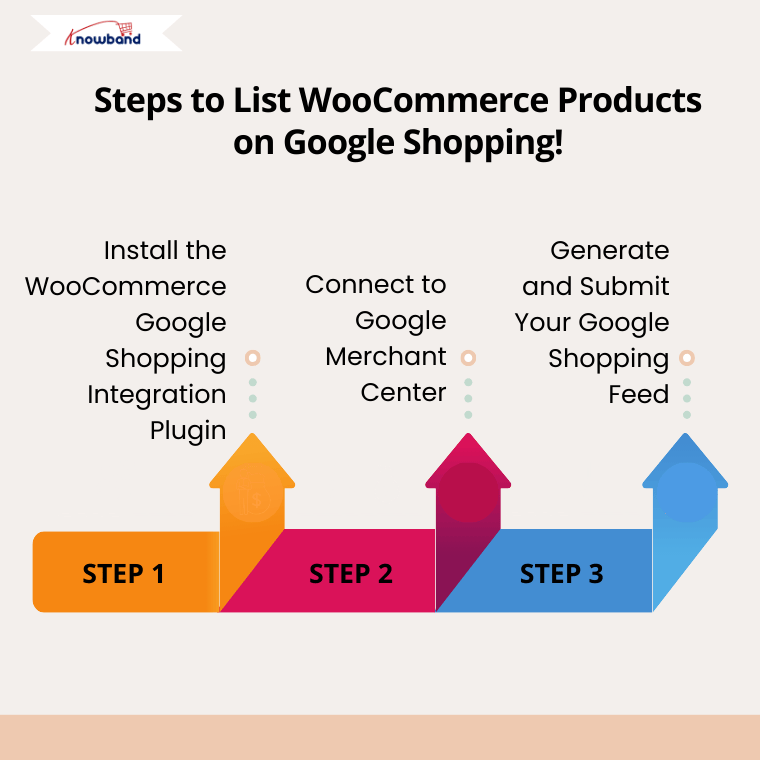
Step 1: Install the WooCommerce Google Shopping Integration Plugin
The first step is to install a WooCommerce Google Shopping Integration Plugin that connects your store to Google Merchant Center. Furthermore, this plugin helps you create a Google Shopping Feed for WooCommerce effortlessly that synchronizes automatically across both WooCommerce and Google Merchant consoles.
Here’s how you can install it:
- Log in to your WooCommerce admin panel.
- Navigate to Plugins > Add New.
- Search for WooCommerce Google Shopping Synchronizer.
- Click Install Now and then activate the plugin.
- Once activated, the plugin will guide you through the setup process.
Step 2: Connect to Google Merchant Center
Google Merchant Center is a platform where your products are stored before being displayed on Google Shopping. To connect your WooCommerce store:
- Go to Google Merchant Center (https://merchants.google.com) and sign in with your Google account.
- Click on Create a New Account and enter your store details.
- Verify your website ownership by following Google’s instructions.
- Get the Merchant ID, Client ID, and Client Secret from the Google Developer Console.
Once verified, go to the WooCommerce Google Shopping Integration Module settings and link your store to Google Merchant Center.
Step 3: Generate and Submit Your Google Shopping Feed
Your Google Shopping Feed for WooCommerce is a data file that contains product details such as name, price, description, and images. Furthermore, the WooCommerce Google Shopping Integration Extension helps you generate and submit this feed automatically on the Google Merchant Console.
To generate your feed:
- Open the WooCommerce Google Shopping Module settings in your WooCommerce dashboard.
- Configure the Google Shopping profile by selecting categories and other configurations.
- Save the Feeds.
Head to the “Product Synchronization” tab and synchronize the feeds on the merchant console. Similarly, you can also update and manage the feeds directly from the Synchronization tab provided under the module backend.
Benefits of Using WooCommerce Google Shopping Connector!
Using the WooCommerce Google Shopping Synchronizer comes with multiple advantages:
Time-saving: Automates product updates and eliminates manual uploads.
Error-Free Product Listings: Ensures accurate product data submission.
Real-Time Syncing: Updates products automatically whenever there’s a change in stock or product details.
Better Visibility: Helps your products appear in Google Shopping and search ads.
Final Thoughts!
Listing your WooCommerce products on Google Shopping doesn’t have to be complicated. With Knowband’s WooCommerce Google Shopping Integration Plugin, you can automate the process and start selling on Google Shopping in minutes.
Furthermore, by following the steps above, you can increase your store’s visibility, attract more customers, and boost your sales effortlessly. Start using the WooCommerce Google Shopping Connector today and take your online business to the next level!
Would you like help setting up your store? Let us know in the comments!



